
Documentation
 |
User Manual
and Documentation |
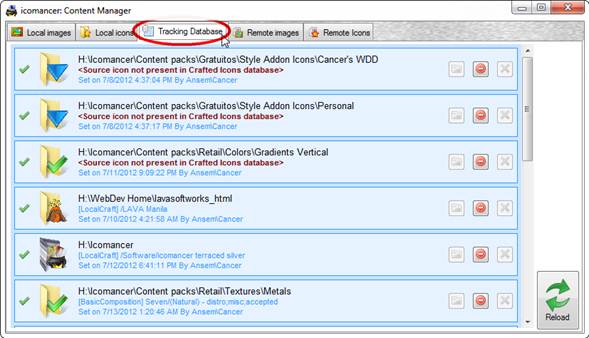
Since the beta stage, icomancer keeps track of the icons assigned to folders. Here you can check what’s assigned, what’s missing and take the proper steps if you want to lately want to re-track folders you’ve moved.
When loaded, the Tracking Database viewer scans all entries and renders them in a grid with some controls for you to use:

When a folder is found and its icon exists in the database, it is being shown using regular interface colors. The only thing you can do here is remove the icon to the folder, saving some clicks in doing it from the “Remove current folder icon” Shell Context Menu.

When you craft an icon and imbue it to a folder, and then move that folder, then you’ll get an invalid entry in the Tracking Database. You can fix this by updating the target path: just hit the folder button at the right of the folder’s info and pick up the new location of the folder so the entry is properly updated:
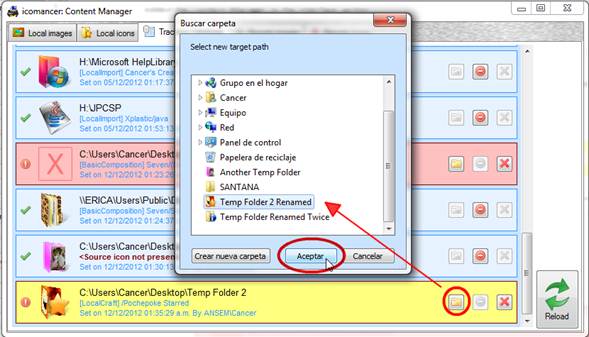
![]()


These cases arise when the target folder isn’t found and the icon:
· Was a “normal” icon, imbued from preset selections (wasn’t crafted by you)
· Was downloaded or copied to your collection
By updating the target path (as shown above), you’ll fix the entry in the Tracking Database, but then you’ll have to reload the viewer in order to properly display the fixed entry.
| © 2012 LAVA SoftWorks |  |