
Documentation
 |
User Manual
and Documentation |
Content synchronization works at category level over local images/icons and remote images/icons:
 From local content, “Sync to server”
copies the locally existing/remotely missing items to the server,
renames the remote items as they are named locally and moves the
remote items to the same categories as they are in your
computer.
From local content, “Sync to server”
copies the locally existing/remotely missing items to the server,
renames the remote items as they are named locally and moves the
remote items to the same categories as they are in your
computer.
 From remote content, “Sync to this PC”
copies the remotely existing/locally missing items to your
computer, renames the local items as they are named remotely and
moves the local items to the same categories as they are in the
server.
From remote content, “Sync to this PC”
copies the remotely existing/locally missing items to your
computer, renames the local items as they are named remotely and
moves the local items to the same categories as they are in the
server.
 There is another mode: “Merge Sync”.
Depending on where you click this button is the sync to be
done:
There is another mode: “Merge Sync”.
Depending on where you click this button is the sync to be
done:
· If you hit “Merge Sync” from the local content tabs, the items are first synced up to the server, then synced down to your PC.
·
If you hit “Merge Sync” from the remote content
tables, the items are first synced down to your PC, and then synced
up to the server.
Let’s say your PC crashed and you needed to format it, or you just got a new PC and want to have the same content you have in your primary PC with few clicks. It’s as simple as syncing your remote content once you install icomancer on the restored/new PC, once you’ve connected your account.
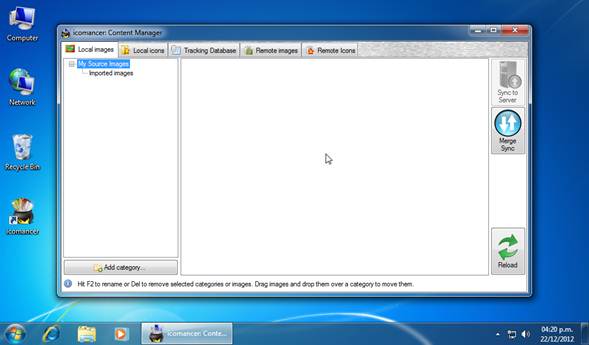
New PC: there are no local images.
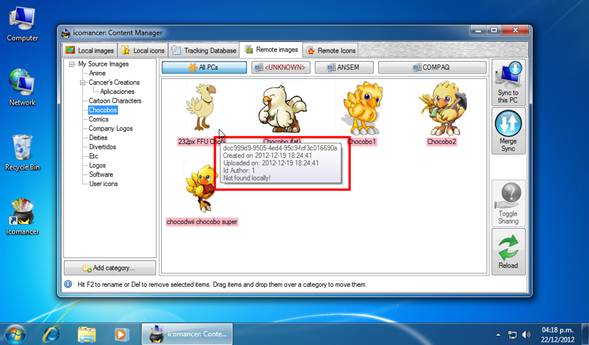
Your contents on icomancer’s server. Note that all items’ labels
are colored in red.
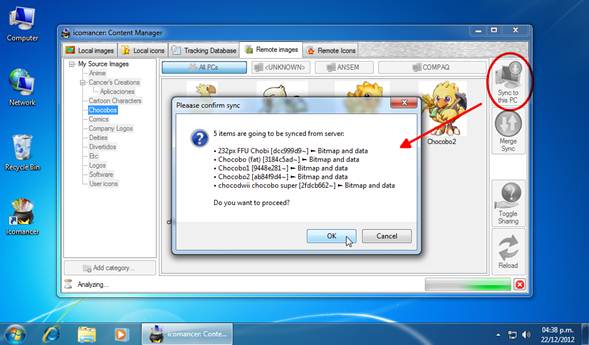
Once you hit the “Sync to this PC” button, you get a
confirmation dialog.
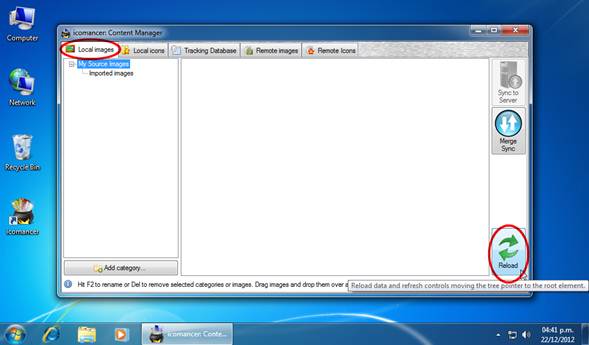
Once the items are downloaded and going back to the Local Images
tab, you just reload the view…
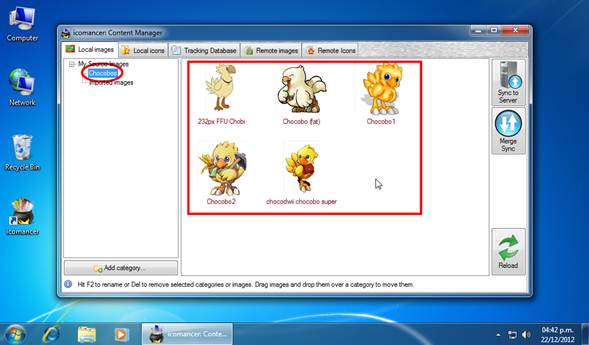
And then you find your items in your Local Images
collection.
· If you deleted items remotely and they exist locally, they are restored as “private” on the server.
· If you deleted items locally and they exist remotely, they are downloaded to your PC.
· Items cannot be restored if they are deleted on both places.
By default, when you sync your local items up to the server and they are new, they are marked as public. If you want to make them private, you have to go to the “Remote” items tab and toggle the items’ “Sharing” flag.
When you download items from other autors or crafted with another account you own, you can’t sync them up to the server, for they already exist in the author’s user account. At this moment, there is no way to attach items made by other users to downloaders’ accounts.
| © 2012 LAVA SoftWorks |  |