
Documentation
 |
User Manual
and Documentation |
When you connect an icomancer account, you’ll be able to manage the images and icons you’ve uploaded to our server. These tabs will not be visible unless you have signed up to our community.
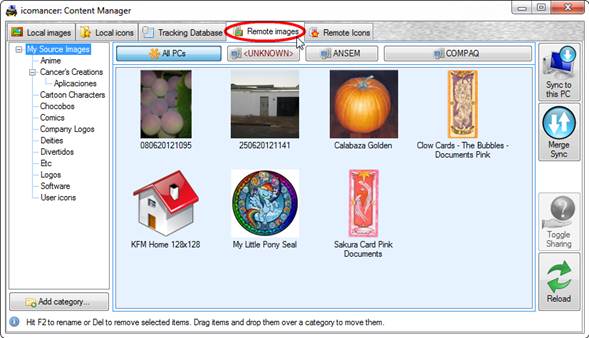
In the same way local items are shown in the Local images and Local icons tabs, you can see the items you’ve uploaded to icomancer’s server. You can also rename, delete and move items in the same way.
However, there are two extra things here that make the difference:
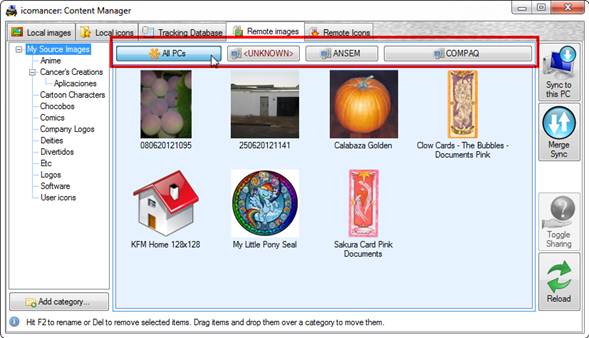
The option buttons above the icon list will let you filter the items by PC. This, if you are using your icomancer license in more than one J
By default, you’ll see a compound of all icons uploaded from all the PCs that are using your account. When you hit any of the other buttons, all items not uploaded from that PC will be hidden:
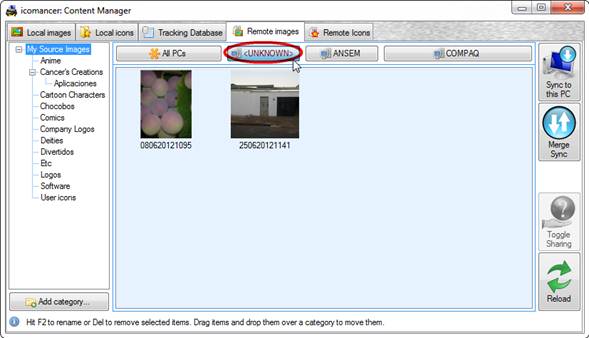
Showing all items from an unidentified computer
(this happens when icomancer can’t get the network name of the
computer)
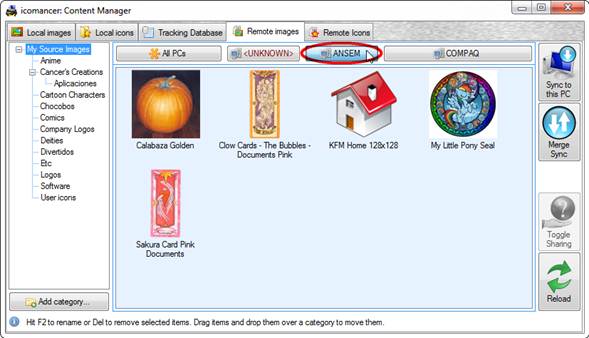
Showing all items from another computer.
![]() Be aware that
when you move or rename items from a PC other than the actual PC
you’re viewing online items from, later on those items will be
marked as “out of sync” when viewed from the source
computer.
Be aware that
when you move or rename items from a PC other than the actual PC
you’re viewing online items from, later on those items will be
marked as “out of sync” when viewed from the source
computer.
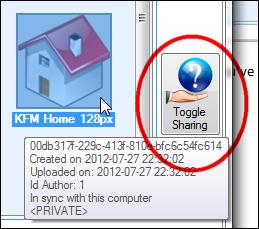
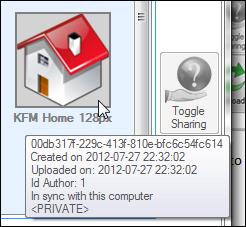 Those items you’ve
uploaded without tagging them as “Public” from the Crafter will be
shown with a light gray background and surrounded by a gray
border.
Those items you’ve
uploaded without tagging them as “Public” from the Crafter will be
shown with a light gray background and surrounded by a gray
border.
If you select an item, the “Toggle Sharing” button will be enabled. By hitting it, the sharing flag will be toggled from on to off or viceversa. By doing this, you’ll be showing or hiding your images or icons from the community.
Obviously, the gray
background and border will be removed when the item is shared and
redisplayed when the item is unshared.
| © 2012 LAVA SoftWorks |  |